The newest registered user is mark5
Our users have posted a total of 48860 messages in 7215 subjects
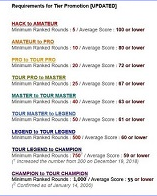
WORLD CLOCK
Hidden Secret Service Menu Codes for Sony, Samsung, LG and Philips TV
Valley of the Sun Casual Club :: TODAY'S TECHNOLOGY TIPS FROM THE DOCTOR OF TECHNOLOGY AZDEWARS 143 TOPICS inside
 Hidden Secret Service Menu Codes for Sony, Samsung, LG and Philips TV
Hidden Secret Service Menu Codes for Sony, Samsung, LG and Philips TV
- All digital TVs contain a secret service menu/mode which allows you to change various internal settings such as picture height, width, position, colors, blue back screen, etc. This secret service menu also allows you to enable or disable lots of features in your television set. Basically this service menu is used by TV mechanics.
I'm going to share codes to access the hidden secret service menu in Sony, Samsung, LG and Philips TV. These codes will work in all types of TV such as CRT, LCD, LED, Plasma, etc. Also, I'll tell you how to manually update your TV software/firmware offline. Many TV models don't come with Internet connectivity, so these methods will help you in upgrading your TV firmware manually without any need of Internet connection.
NOTE 1: Please note down the default values before changing them, so that you can restore them in future if something goes wrong or you don't like the output.
NOTE 2: Be very careful while playing with these service menus. Better to make changes and check their effects first. Don't save the changes immediately. If something goes wrong, just switch off the TV and switch on it again, it'll restore default settings.
Service Menu Code For Sony TV:
First power off your TV using the remote, then press following buttons quickly on your TV remote:
Display (or i+) + 5 + Volume Up + Power
It'll show the hidden service menu on your TV screen.
"Sony_TV_Remote_Service_Code.png"
Once you enter into service menu, you can press Menu (or Options) button again on your remote to switch between various service modes such as Digital, Chassis and VPC.
To navigate between available options press 1 or 4 buttons. To change or modify their values press 3 or 6 buttons.
To save your changes, just press Mute + 0 (or Enter) buttons on the remote.
To restore settings to factory defaults, press 8 + 0 (or Enter) buttons.
PS: For some new models the above mentioned method might not work. You can try following key sequence to access service menu in those new models:
While TV is on, press Left + Right + Mute + Center button + Mute + Menu buttons.
NOTE: You can also press Display (or i+) + 5 + Volume Down + Power buttons on your remote to enter in Self Check mode. This mode shows the total usage hours of your Sony TV set.
Service Menu Code For Samsung TV:
There are many codes available for accessing service menu in various Samsung TV models. You can try following codes one by one until you get access to service menu:
First power off your TV using the remote, then press following buttons quickly on the remote:
Mute + 1 + 8 + 2 + Power
Display/Info + Menu + Mute + Power
Display/Info + P.STD + Mute + Power
P.STD + Help + Sleep + Power
P.STD + Menu + Sleep + Power
Sleep + P.STD + Mute + Power
You can press Channel Up/Down buttons to navigate between available options. To change their values, press Volume Up/Down buttons.
Service Menu Code For LG TV:
Press and holdbuttons on remote as well as TV panel for a few seconds and the service menu will appear on your TV screen.
"LG_TV_Remote_Service_Code.png"
For some TV models, you might need to press "Menu" buttons on remote and TV panel simultaneously for a few seconds to access the service menu. In a few TV models, both methods work and they open different service menus.
If the service menu asks for a password, enter 0000 (four zero). If 0000 doesn't work for you, try 7777 or 0413 or 8741 or 8743 or 8878.
Now you can make changes to your desired settings.
To save the changes pressbutton on the remote.
BONUS TIPS:
1. With the help of this secret service menu in LG TV, you can enable USB drive use by settings USB option to 1. Once you enable this feature, you can insert any USB drive in USB slot present at the backside of your LG TV and your TV will automatically detect it and you'll be able to play audio or video files present in your USB drive on your TV set. You can also view images present in your USB drive on your TV set.
2. You can also enable Golden Eye feature by settings Eye option to 1 in service menu. This feature automatically adjusts contrast and brightness levels of your TV set according to the lights available in your room.
3. All LG TV come with a secret feature called "Hotel Mode". You can enable this feature by settings Hotel option to 1 using service menu. Once you enable this feature, the Setup or Channel Search option will get disabled in your TV Settings. Thus no other person will be able to scan channels or fine tune channels. That's why this option is called Hotel Mode.
Service Menu Code For Philips TV:
There are many codes available for accessing service menu in various Philips TV models. You can try following codes one by one until you get access to service menu:
0 + 6 + 2 + 5 + 9 + 6 + Menu/Info/Status
0 + 6 + 2 + 5 + 9 + 7 + Menu/Info/Status
0 + 6 + 1 + 5 + 9 + 6 + Menu
0 + 6 + 1 + 5 + 9 + 7 + Menu
1 + 6 + 2 + 5 + 9 + 6 + Menu/Status
1 + 2 + 3 + 6 + 5 + 4
Manually Updating LG TV Firmware Offline:
If you want to update your LG TV firmware/software, you can follow following simple steps:
1. First of all you'll need to download the required firmware files from official LG TV website. Just go to LG TV website and search for your TV model. You'll find the firmware files (*.epk) on your TV model page. Download it and save on your computer.
2. Now attach a USB drive in your computer and create a new folder LG_DTV in USB drive.
3. Copy the .epk file in LG_DTV folder.
4. Now insert the USB drive in your LG TV and do as following:
Press Home/Menu button on your TV remote, it'll open the Settings screen. Move the cursor to OPTION but don't press OK button. Now press 7 number button 7 times on the remote and it'll open the firmware update screen.
If pressing 7 number button 7 times doesn't work for you. Press Fav button 7 times.
To restore default firmware, follow the same instructions but press 9 number button 7 times.
Manually Updating Sony TV Firmware Offline:
If you want to update your Sony TV firmware/software, following steps will help you:
1. First of all download the latest firmware files for your Sony TV model from Sony website. Just go to Sony TV website and search for your TV model. You'll find the firmware files on your TV model page. Download it and save on your computer.
2. Now extract the downloaded ZIP file using 7-Zip or any other file archive utility and you'll get the folder containing the update .BIN file.
3. Attach a USB drive to your computer and copy the update folder to USB drive.
4. Now insert the USB drive in your Sony TV USB port and it'll automatically detect the firmware files and will start updating the firmware. It'll take approx. 5 minutes in upgrading the firmware.
PS: If your Sony TV provides Wi-Fi, Ethernet or USB Modem options for Internet connectivity, you can directly upgrade your TV firmware using Settings menu.
If you have a different brand TV set such as Panasonic, Toshiba, Videocon, Onida, Sansui, Sharp, Akai, etc, feel free to pm me for the secret code to access its service menu.
john - azdewars
Edit
Reply
Send to Friend
Report Abuse 

pdb1
11,344 Posts09-24-2016 8:57 PM  azdewars:
azdewars:
All digital TVs contain a secret service menu/mode which allows you to change various internal settings such as picture height, width, position, colors, blue back screen, etc. This secret service menu also allows you to enable or disable lots of features in your television set. Basically this service menu is used by TV mechanics. azdewars:
azdewars:
I'm going to share codes to access the hidden secret service menu in Sony, Samsung, LG and Philips TV. These codes will work in all types of TV such as CRT, LCD, LED, Plasma, etc. Also, I'll tell you how to manually update your TV software/firmware offline. Many TV models don't come with Internet connectivity, so these methods will help you in upgrading your TV firmware manually without any need of Internet connection.
This is so cool John . Always knew there was a service mode . Now I can access it . I am sure others will want to try this too . Or at least have the information . So their Brother or Dad can try it .
Please remember to post this in your forum . Thank you .
 Similar topics
Similar topics» NIKKI STRINGFIELD SHE IS A HIDDEN SECRET
» Facebook has a 'secret' message inbox
» US TRIVIA QUIZ * Which iconic NYC hotel has a secret subway station hidden below? *
» CUSTOMIZE YOUR RIGHT CLICK CONTEXT MENU MANUALLY/AUTO
Valley of the Sun Casual Club :: TODAY'S TECHNOLOGY TIPS FROM THE DOCTOR OF TECHNOLOGY AZDEWARS 143 TOPICS inside

 Events
Events






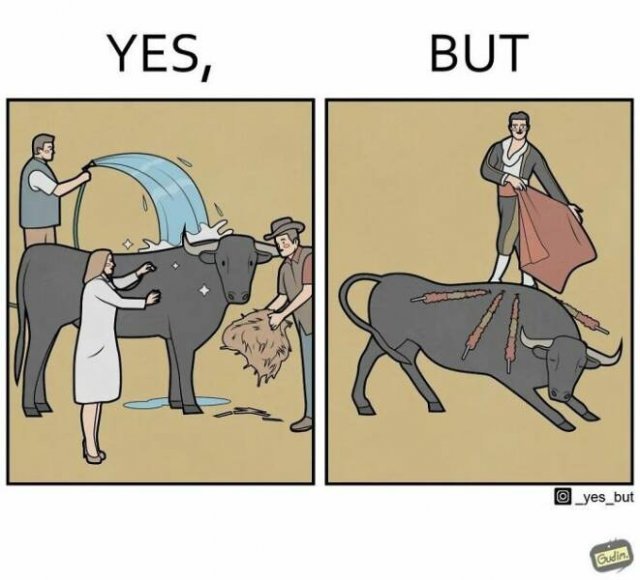
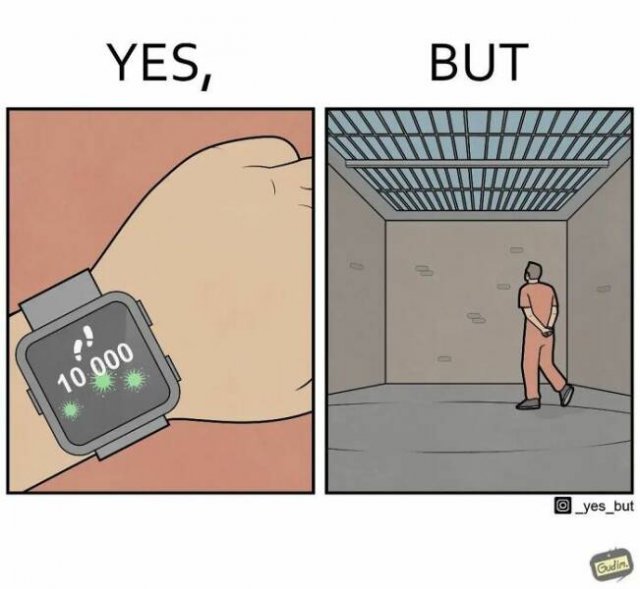
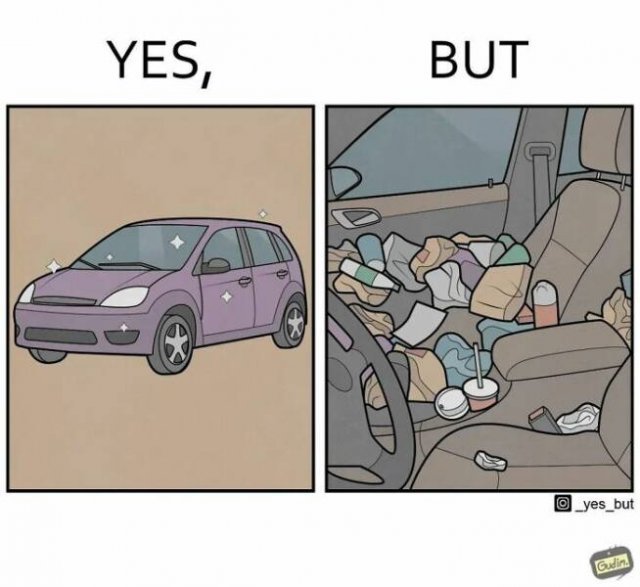
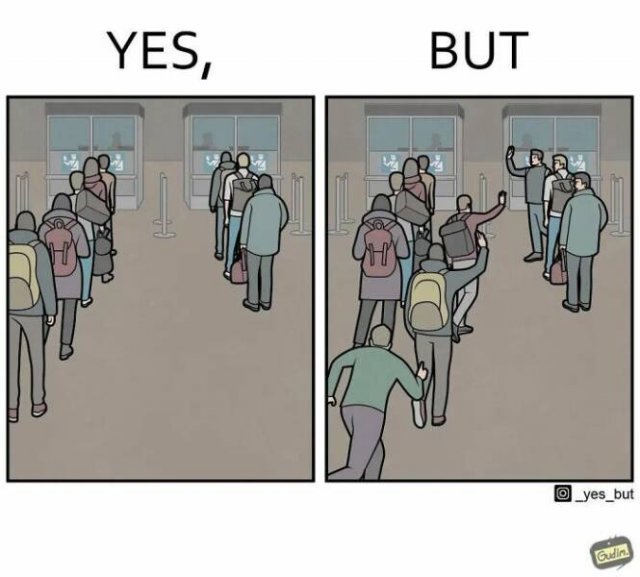
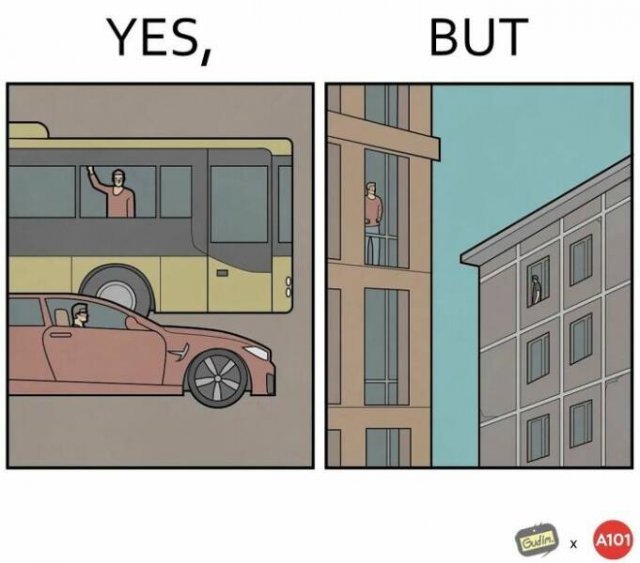
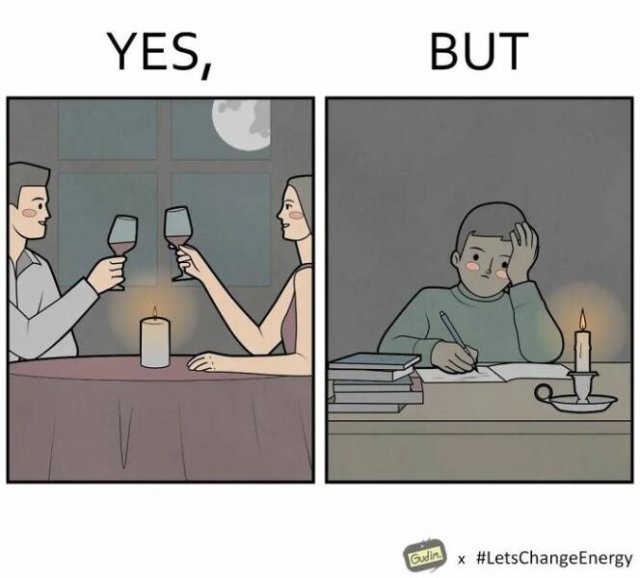
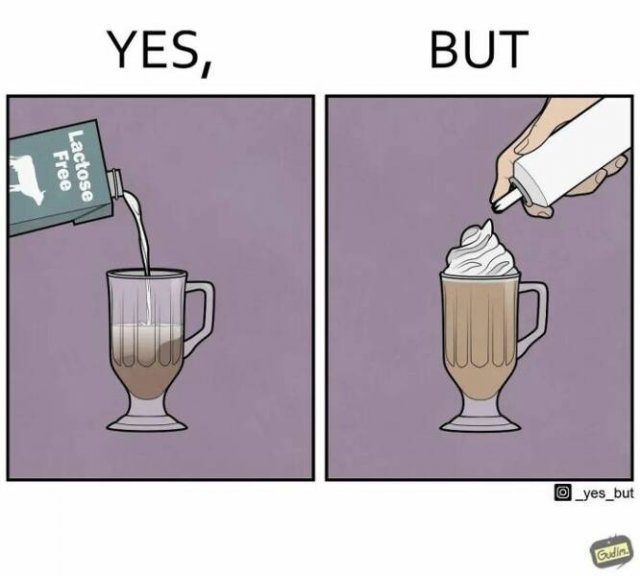
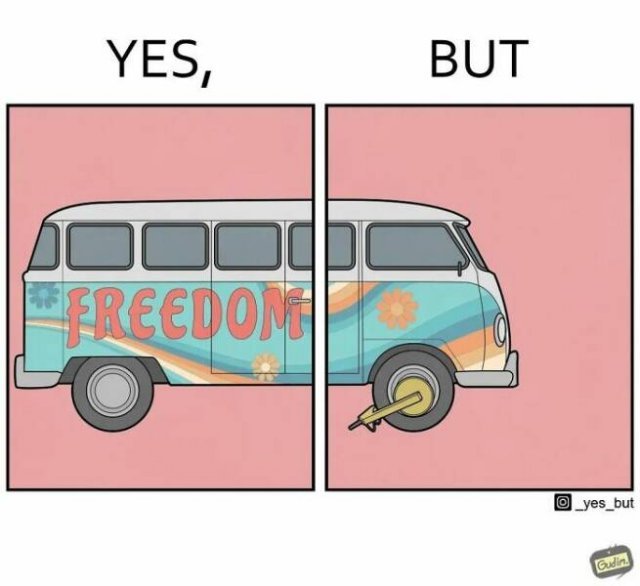


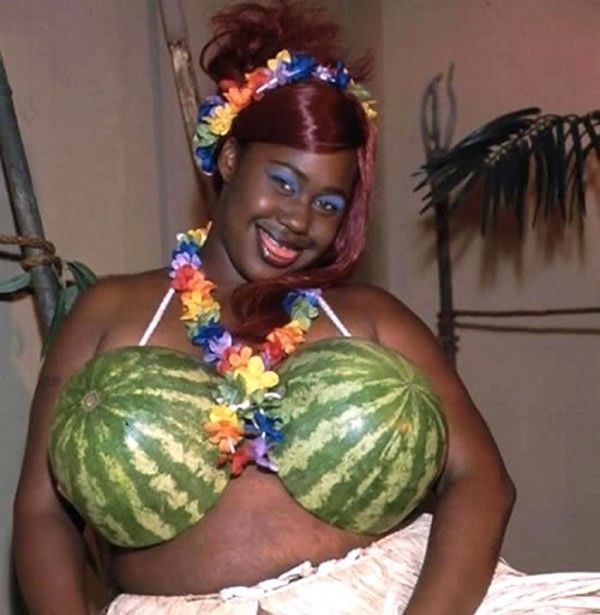

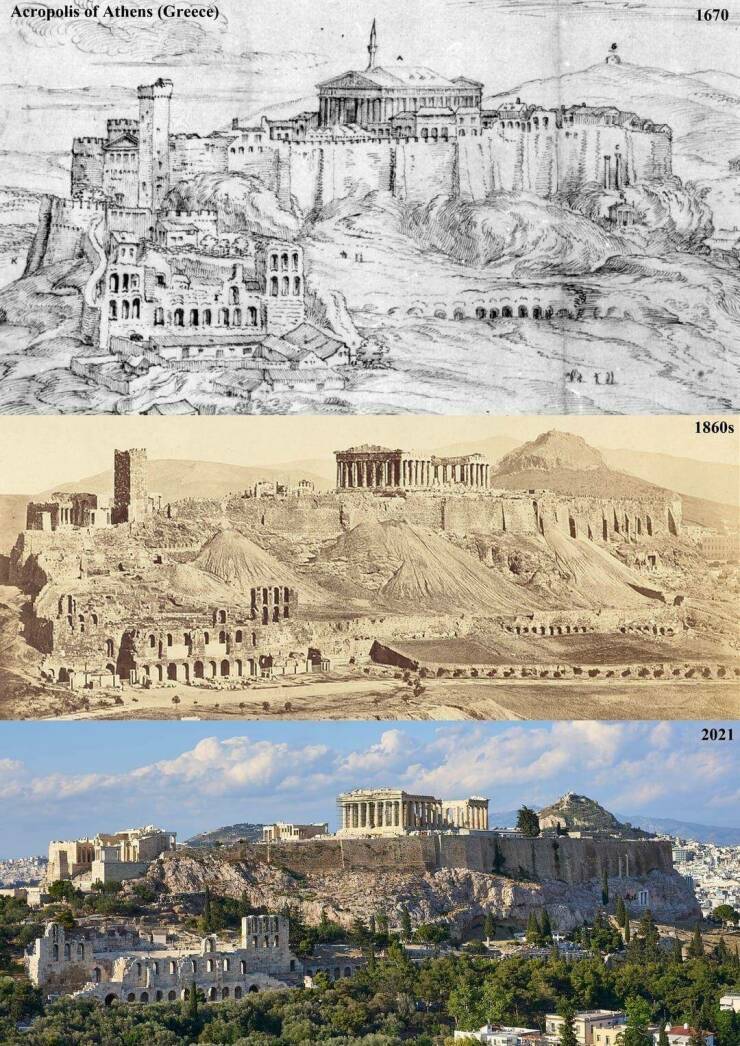





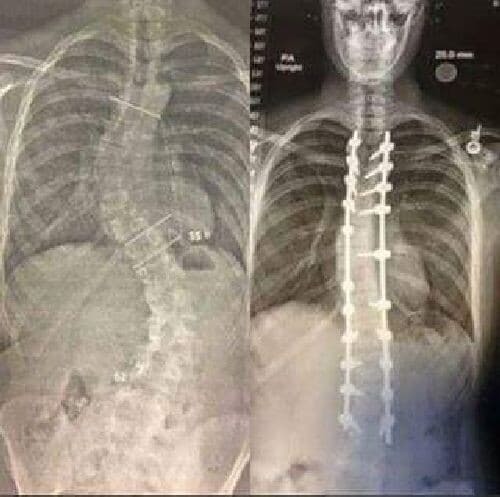
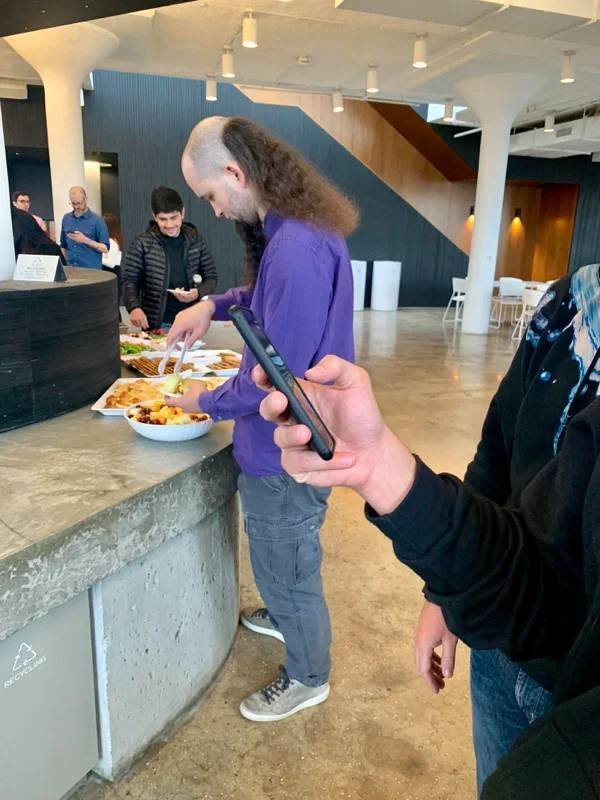




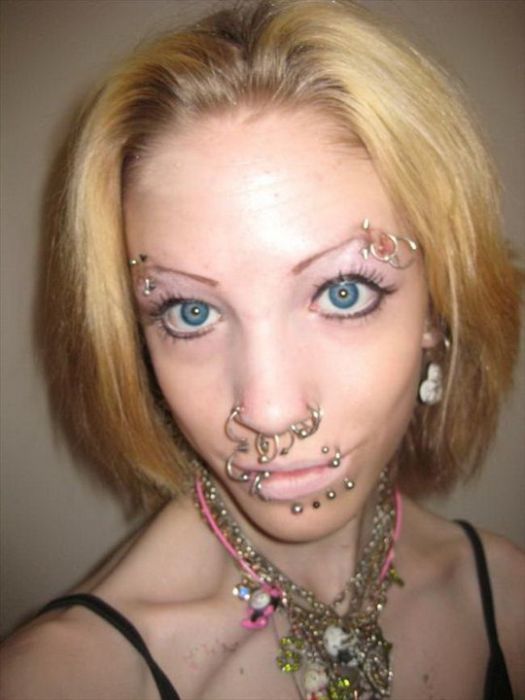
















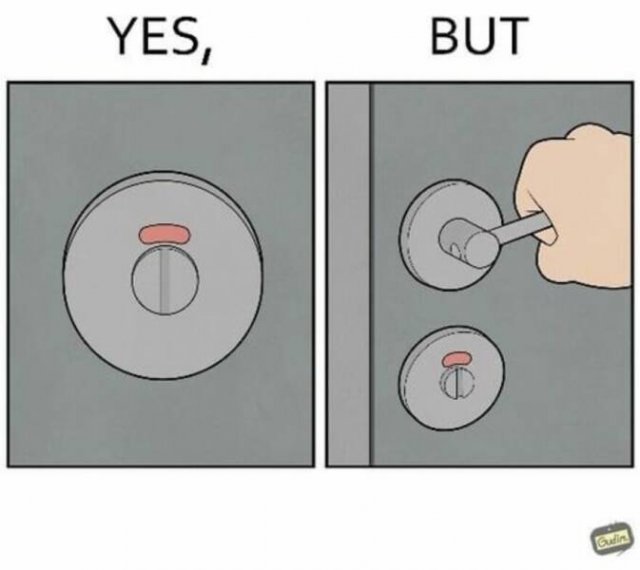
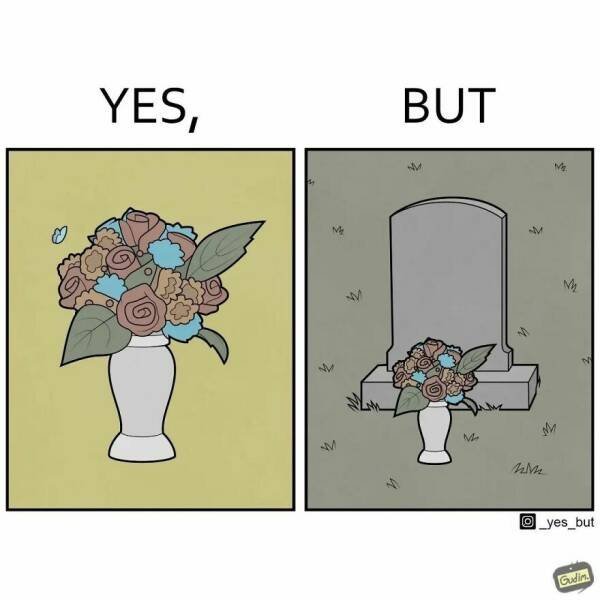
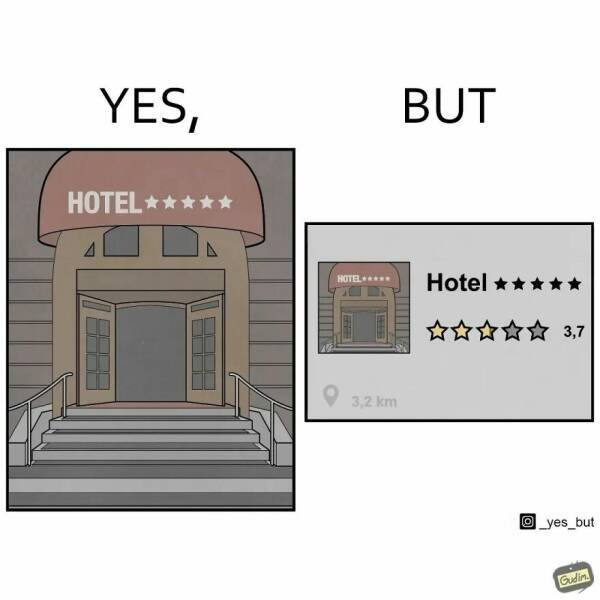
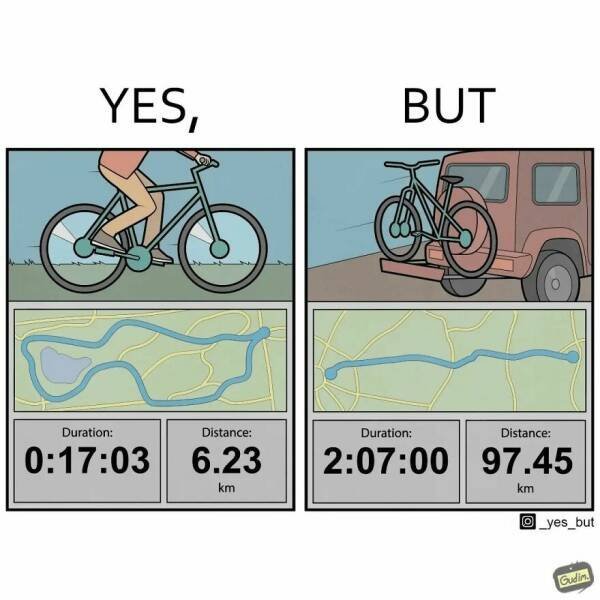
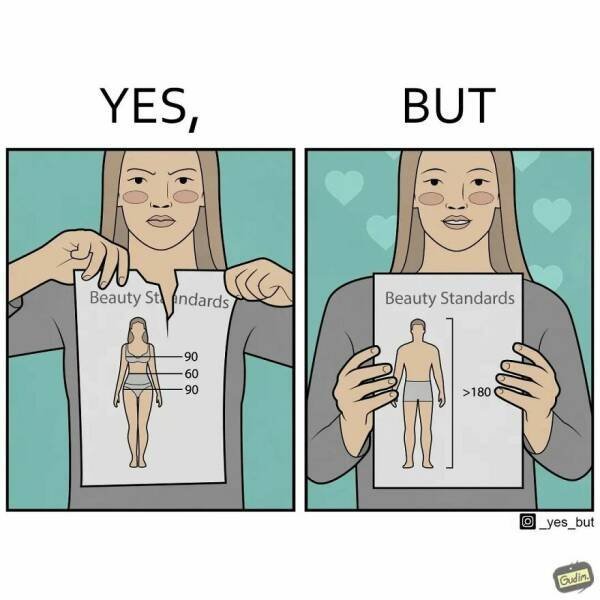
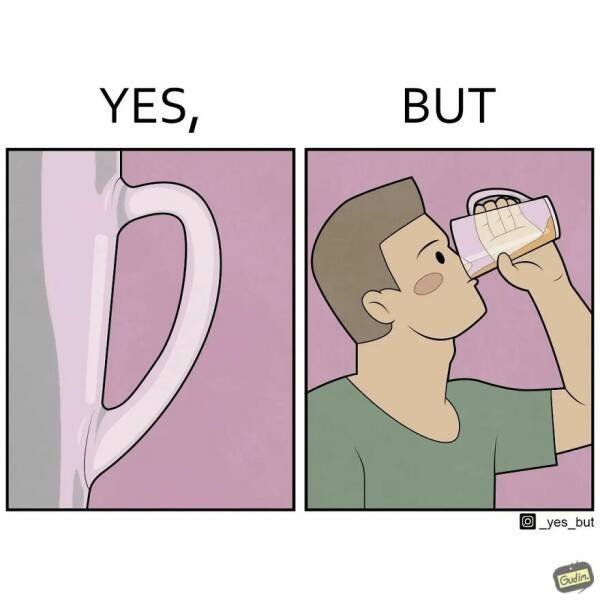
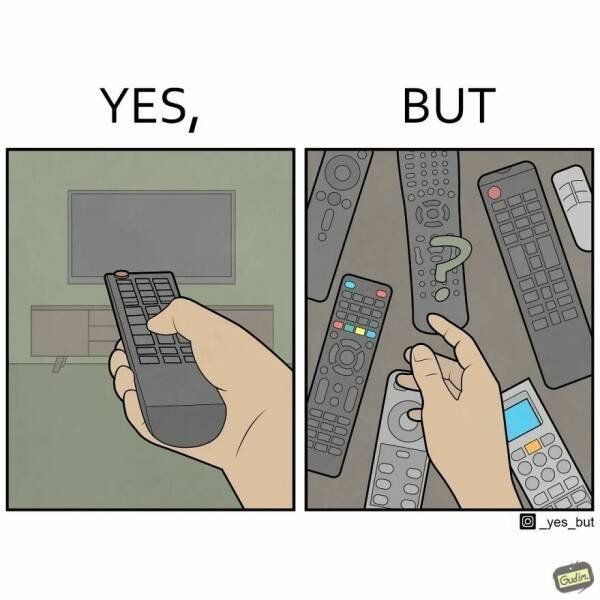



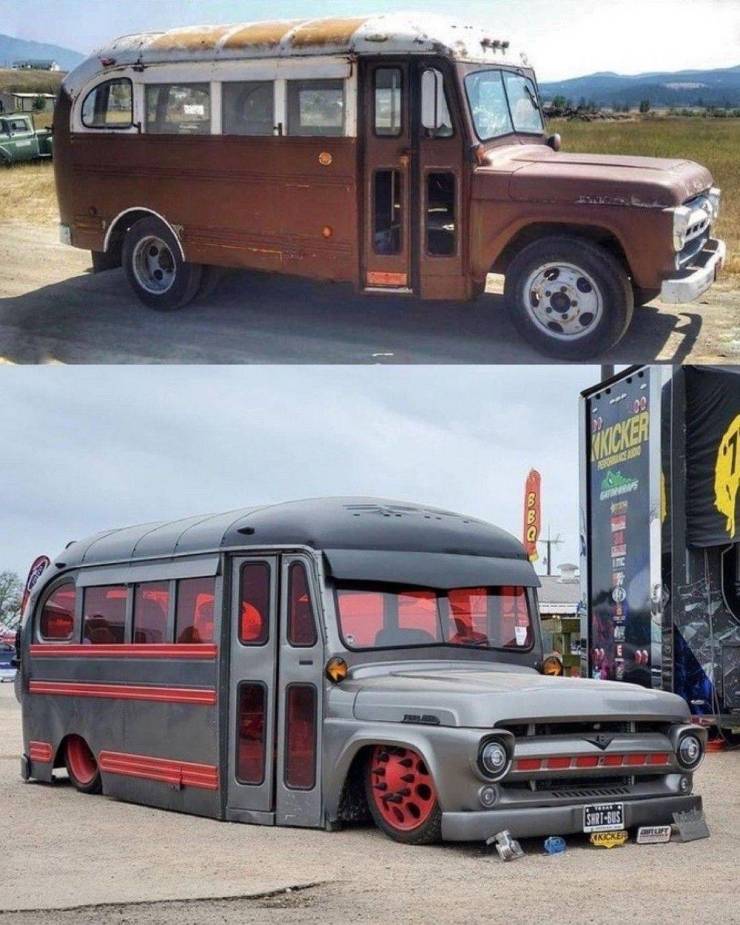



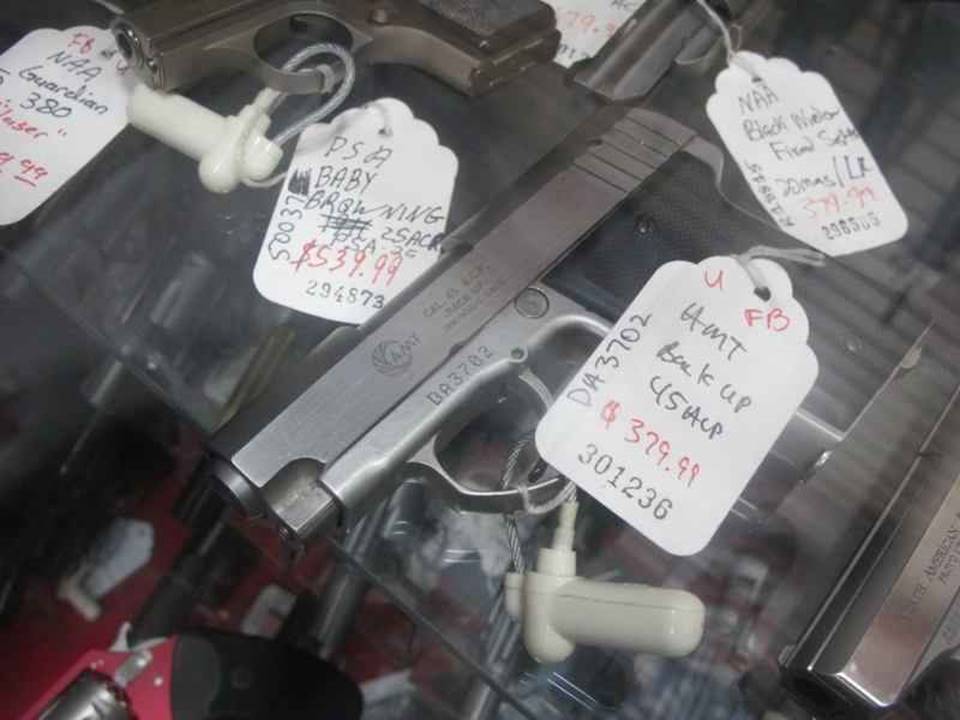














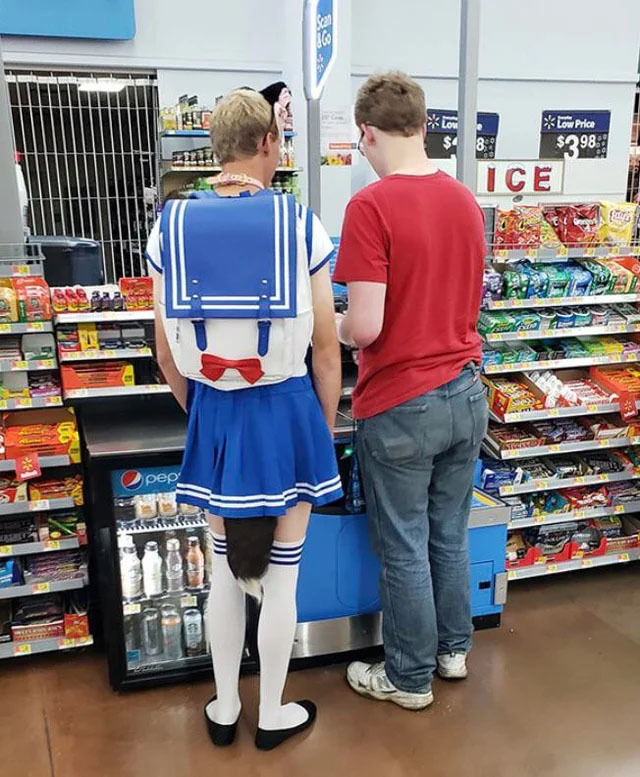



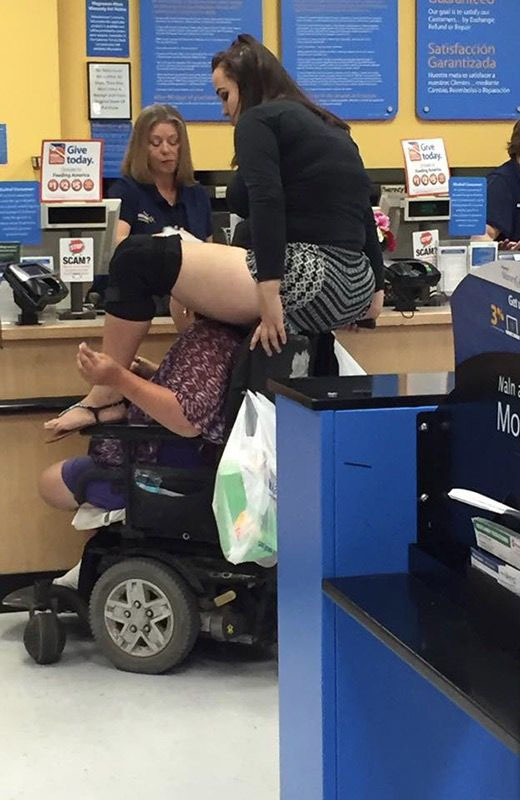
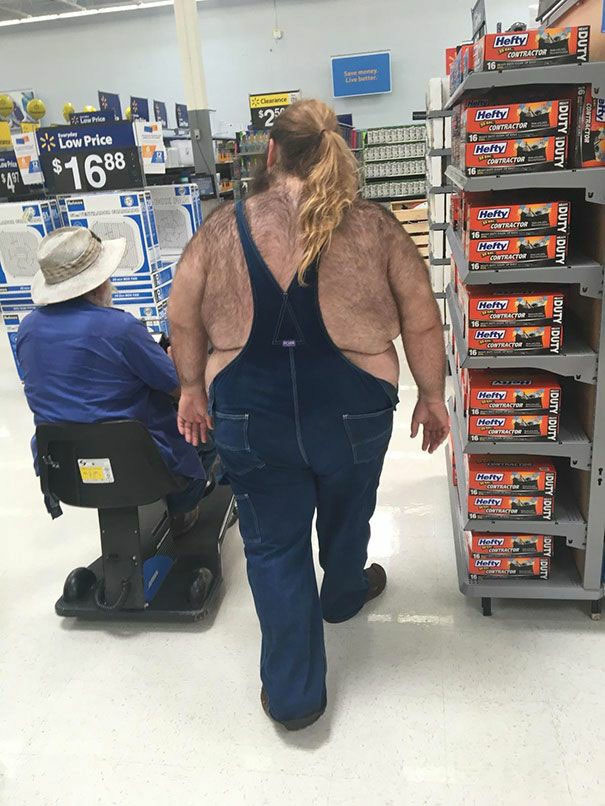
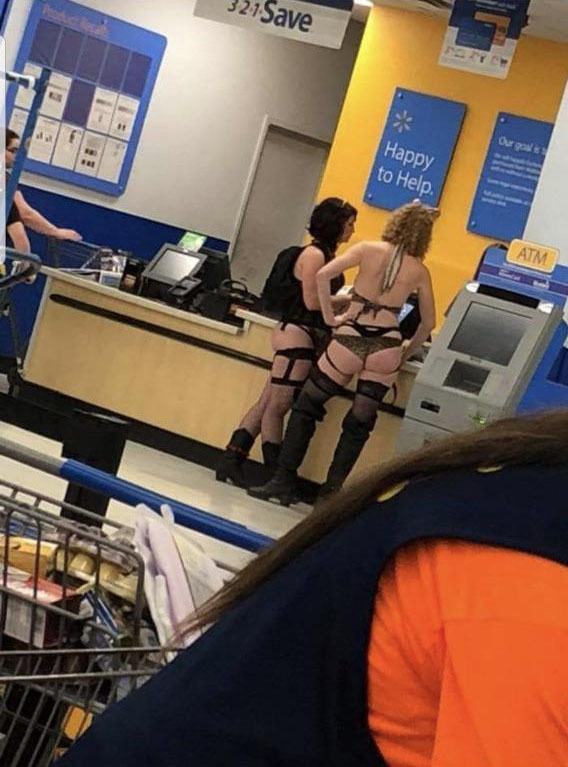
» WGT POETRY , QUOTES , MOMENTS , & MORE
» Word Genius Word of the day * Spindrift *
» Tales of Miurag #3 in Paperback Patreon Story in December!
» Disneyland vacation
» Download WhatsApp
» WORD DAILY Word of the Day: * Saponaceous *
» Word Genius Word of the day * Infracaninophile *
» THE TRUMP DUMP .....
» INTERESTING FACTS * How do astronauts vote from space? *
» WWE Crown Jewel is almost here! Don't miss the action LIVE today only on Peacock!
» *POPULAR CONTENTS* Valley of the SUN Official Newsletter
» NEW GUEST COUNTER
» Merriam - Webster Word of the day * ‘Deadhead’ *
» WWE Universe: Your Crown Jewel Broadcast Schedule has arrived!